12 Things You Should Do Before Installing Windows 10 Creators Update (Version 1703)Before You Begin: Am I Eligible to Upgrade?The latest cumulative update for Windows 10 now advertises the Windows 10 Creators Update to users who might be interested in becoming early adopters. In Settings > Update & security > Windows Update, you’ll see a message that says “Good news! The Windows 10 Creators Update is on its way. Want to be one of the first to get it?” If you are excited to be among the first, follow the “Yes, show me how” link to join the upgrade. If you don’t see the link, make sure you have the latest public updates installed already. 1. Check Manufacturer’s Website to Find Out if Your System is CompatibleManufacturers of various brands actually do a good job of maintaining a list of systems that are compatible with specific versions of Windows 10. Check the following links to see if your system is supported by the Creators Update. If an OEM indicates a particular model is not compatible with Windows 10 1703, it is possible you could still install the update using the clean install method. Of course, the best way to do this is to ensure you have a good backup plan. Windows 10 has included a rollback feature since the first release, but it’s not perfect, so I wouldn’t count on it too much. 2. Download and Create Backup Reinstall Media for Your Current Version of WindowsYou don’t want to burn your bridges while trying to upgrade to the Windows 10 Creators Update. It’s pretty much a sure bet that on the day Microsoft releases the Creators Update, they will remove the previous version of Windows 10 from the Media Creation Tool. That means, you won’t be able to download the Windows 10 Anniversary Update anymore or previous versions such as 1511 or 1507, if you need to go back. It turns out, some systems while compatible with a particular version of Windows 10, might not work with the latest release. Reference our comprehensive guides for backing up your system before initiating the installation. If it’s still before the Windows 10 Creators Update release date, you can use the Media Creation Tool now to download a backup copy of the Anniversary Update ISO or you can update your recovery drive, which will create a bootable copy of version 1607 you can use for reinstallation. 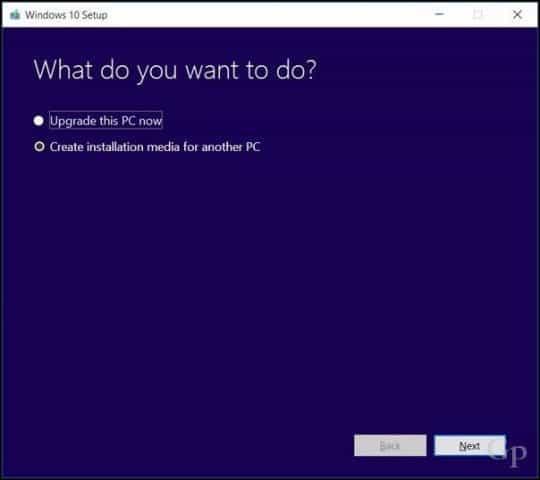 3. Make Sure Your System Has Enough Disk Space 3. Make Sure Your System Has Enough Disk SpaceWindows 10 requires a minimum 10 GB of free space; just to be safe, the bare minimum I would recommend is 16 GBs. Windows 10 Creators Update setup is more sensitive to disk space challenges. Now would be a good time to invest in a USB thumb drive or external hard disk with a minimum 16 GB of free space. Setup can use such storage devices to help facilitate the upgrade just in case. You can also run the routine clean up chores such as Windows 10’s built-in storage clean up tools and the good old disk cleanup wizard. If you still can’t make a dent in cleaning up enough space for the upgrade, check out our tutorial for Jam Software’s TreeSize, a free utility that makes it easy to find those stubborn large files. 4. Connect to a UPS, Ensure Battery is Charged and PC is Plugged InIn a perfect world, the Windows 10 Creators Update would download in 25 minutes, then install within 10 to 15 minutes. This might be the case for many users, but for other users, it won’t be such smooth sailing. While Microsoft has made significant progress reducing the size of Windows updates, the Windows 10 Creators Update will be a large update. That’s just the Windows update part—the installation is the most complex sequence of setup. Windows 10 will have to decompress files, move around key operating system files and personal files, and reconfigure everything to work with your hardware. Essentially, Windows is giving you a clean installation of the new operating system without disrupting your configuration or personal data. It’s a delicate balancing act which can actually extend the time it takes to complete the upgrade. So, make sure your laptop’s battery is working and charged up, and if you are upgrading a desktop, connect it to a UPS. There’s nothing more disastrous than an interrupted Windows update. Editor’s note: Okay, those are the things everyone ought to do before upgrading. The rest of these tips I would say are optional for most users. But if you’ve ever experienced difficulty upgrading Windows, or if you want to be 100% sure your upgrade goes smoothly, check out the following.
5. Disable Your Antivirus Utility – In fact, uninstall it…Trust me on this one. Contrary to what industry experts might say, security software remains one of the most common causes of issues during major operating system upgrades. After all, it’s doing what it’s supposed to do: blocking changes to your system configuration. Antivirus software will sometimes detect and assume an unexpected update making a major modification to system files might be an attack in progress. The same goes for software such as your firewall. To avoid false positives, Microsoft usually recommends updating the antivirus software before upgrading; you could try your luck and see if it works. If it doesn’t, then you likely know the reason why. Below are some links to instructions on how to disable popular security utilities. After the upgrade is complete, you can always reinstall your antivirus utility. 6. Disable All Background Software7. Disable Peripherals and External USB Devices
It turns out devices such as your smart card reader can confuse setup. This is especially the case if you are performing an offline upgrade using USB media. Common USB storage devices such as external hard disks can also confuse setup, so, if you have those attached, disconnect them. The same goes for peripherals such as your printer and scanner. The best recommendation is to have a simple configuration, no more than a keyboard and mouse. If you have an SD card reader, eject your media before upgrading. You can also uninstall your SD card reader as n extra measure. Press Windows key + X > Device Manager > Memory technology devices. Right click SD Controllers, then click uninstall. If there is more than one, right click each, then click Uninstall. 8. Update or Disable Display AdaptersSome installations call for more advanced preparation. Your display adapter can actually be an upgrade blocker, too. This commonly occurs when you see a black screen during the installation then setup automatically rolls back. Uninstalling your video card driver is known to help. Also, if you have multiple displays connected, only keep one attached for the duration of the installation. In some cases, updating the video card driver to the latest version can help too. To uninstall a video card driver, press Windows key + X > Device Manager > Display Adapters. Right click your video card driver then click uninstall. 9. Disconnect from the Internet When Using an ISOIf you plan on using the ISO media to upgrade, disconnect from the Internet during setup. There are multiple ways to do this: you can disconnect the Ethernet cable manually, or if you are connected to a wireless network, you can manually disable Wi-Fi by turning off the Wireless switch on your laptop. An easier way to do it is to open Action Center (press Windows key + A), then click Airplane Mode. This will disable all network technologies. Proceed with the upgrade. If you are updating through Windows Update when the download reaches 100% disconnect from the Internet LAN (Ethernet) or Wi-Fi then proceed with the installation. 10. Skip “Get Important Updates”I noticed over the past few releases of Windows 10, the upgrade wizard can take it’s own sweet time to start if you choose the option to Get important updates. I recommend you choose Not right now. If you do choose it and setup appears to be taking ridiculously long to move past this stage, close the setup wizard and restart your machine. 11. Switch to a Local User AccountComputers connected to a Windows Server Domain should either switch to a local user account on the machine or leave the domain before attempting setup. See the section of the following article, Leave a Domain: How to Join a Windows 10 PC to a Domain – groovyPost 12. Run these Commands to Resolve Any System Integrity IssuesThe Deployment Image Servicing and Management (DISM) command is a handy diagnostic tool for resolving file integrity issues that might prevent a successful install. Users can run the following commands as part of their prep routine before initiating the upgrade. Press Windows key + X, click Command Prompt (Admin) then type each command then hit Enter on your keyboard. Dism /Online /Cleanup-Image /CheckHealth Dism /Online /Cleanup-Image /ScanHealth Dism /Online /Cleanup-Image /RestoreHealth Another command you should run is the cleanup driver. Press Windows key + X, click Command Prompt (Admin) then type the following command and hit Enter on your keyboard. Restart your computer when complete. This should help with the notorious failed or non-responsive installation during the driver migration. rundll32.exe pnpclean.dll,RunDLL_PnpClean /DRIVERS /MAXCLEAN ConclusionThe point of this guide isn’t to scare you into avoiding a Windows 10 Creators Update upgrade. For most users, the upgrade can and will be successful without performing any of the steps above. But for those who seem to have bad luck or can’t afford a failed upgrade, knowing common causes of upgrade issues can save you a lot of time and hassle. With each new Windows revision, there will always be the unexpected and it will be a learning experience in the process. You can check out our handy Windows 10 article for more details about resolving some of the common install errors users are likely to encounter. Our vibrant Windows 10 forum is also a great resource for finding solutions too.
|