|
|
How to: perform a repair upgrade using the Windows 10 ISO file
Technical Level : Intermediate
SummaryIf your Windows 10 installation is demonstrating unusual behavior such as built in apps not working or launching, you can perform a repair upgrade to fix the problem. A repair upgrade is the process of installing Windows 10 over the existing installation of Windows 10 on your hard disk, using your installation DVD or ISO file. Performing this can repair broken operating system files while preserving your personal files, settings and installed applications.
DetailsThe first thing you will need to do is download the latest .ISO file available for Windows 10.
Click HERE to download official ISO media for Windows 10 from Microsoft.
Starting the installation
When you download the .ISO file, you can start the upgrade immediately by simply double clicking the .ISO file to mount it. If you are running Windows 8/8.1 and plan to upgrade your operating system, you can also use this method. Windows 7 and earlier will need to prepare install media. If you prefer to prepare installation media and start the installation from that, review the following article (see section Download and prepare .ISO file):
http://answers.microsoft.com/en-us/insider/wiki/insider_wintp-insider_install/how-to-dual-boot-the-latest-windows-build-with/9695dfc7-1c13-4d8d-b10b-587e78c6ac36

Here I have my .ISO file downloaded and mounted. All I need to do is double click setup to begin the installation.

Windows is preparing setup.

Read and accept the Windows License terms then click Accept

If you see this screen and it goes by really quick, don't worry, you will get a chance when its dones configuring to choose what you want to keep.

Windows 10 doing additional configurations.

At the 'Ready to install' screen you are presented with a summer which includes the task to be completed:
- Install Windows 10 Pro
- Keep Windows Settings, personal files and apps
Click Change what to keep make any necessary adjustments.
Once satisfied, click Install
 Windows 10 setup will then change to full screen, wait while setup installs. Your computer will be restarted automatically. Windows 10 setup will then change to full screen, wait while setup installs. Your computer will be restarted automatically.
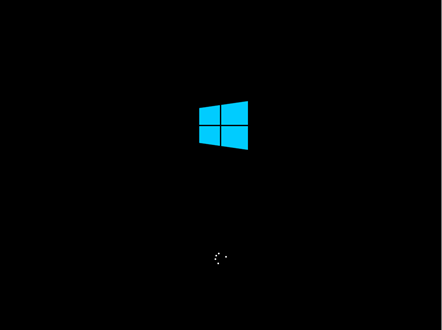
After restarting, Windows logo will appear on screen, this might be here for a while, as long as you see the indicater, everything should be ok.

Here you are presented with the new setup experience that provides a spherical progress indicator of the installation process. When complete, you will see the Getting ready notification appear on screen. As noted, your computer will restart during this phase of setup.

Sign into your account and click Next
 Here you are preseted with the Out of Box Experience. The Out of Box Experience page is where you get to configure detailed settings in Windows, which includes creating a user account, privacy, sync PC settings and install modern applications. For the purposes of this article, I will choose Use express settings Here you are preseted with the Out of Box Experience. The Out of Box Experience page is where you get to configure detailed settings in Windows, which includes creating a user account, privacy, sync PC settings and install modern applications. For the purposes of this article, I will choose Use express settings

Wait while Windows finalizes your settings

Continue to wait while Windows installs modern applications.

Sign in if prompted
Thats it! You have successfully completed a repair upgrade.
Press Windows key + R
Type: winver
Hit Enter on your keyboard to verify the build number
You can also see this in the build number on the desktop
Related:
|
|